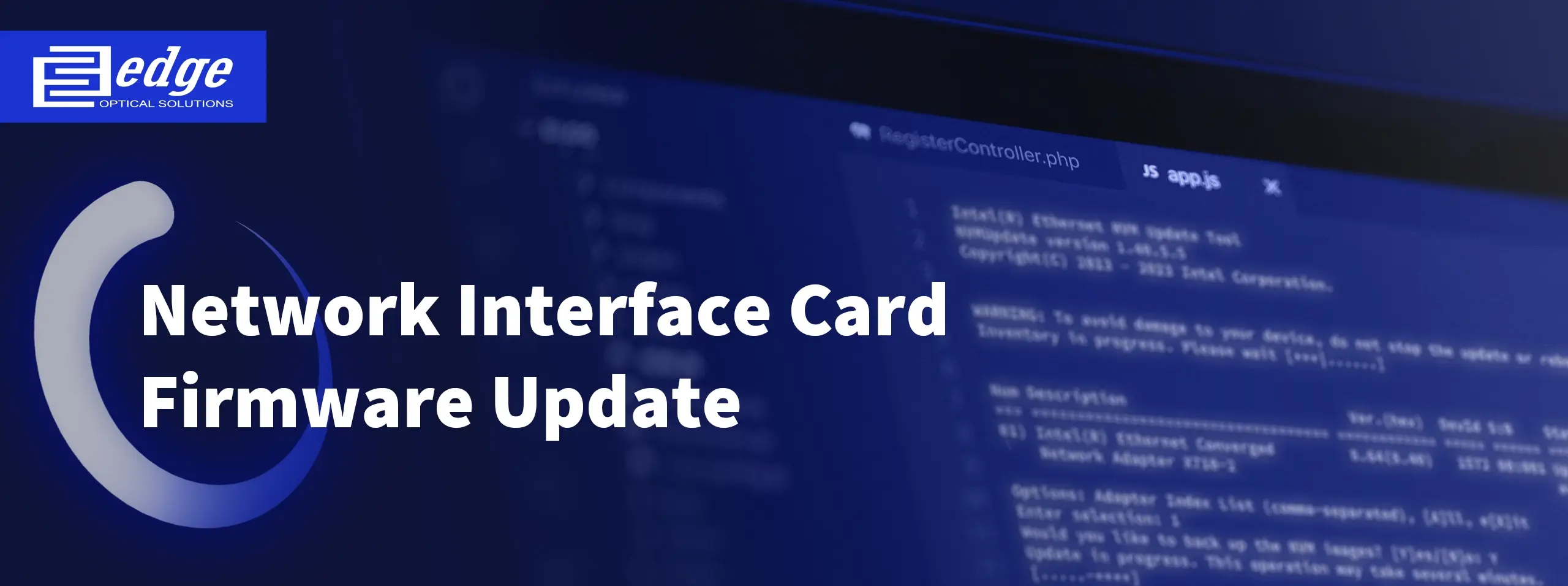
Intel X710-DA2 Firmware Update: A Complete Step-by-Step Guide
The Intel X710-DA2 is a Intel Ethernet Controller X710 Based Network Interface Card, where DA2 stands for Dual port that’s capable of 10Gbps and 1Gbps data rate connections. We could say that the X710-DA2 is the most popular NIC out there. So we usually get asked how to do and Intel X710-DA2 firmware update and why is it even needed. By updating the firmware you can ensure that the NIC you have is up to date. A newest firmware can allow the router or switch to support more optical transceivers, include new features and protect network from security vulnerabilities, allowing you to make the most of your existing hardware and without having to invest in expensive new devices. Sound great, right?
In this article we will answer this topic and explain step by step how to check the current firmware, how to update the firmware of Intel X710-DA2 and how to troubleshoot common issues.
The firmware is responsible for carrying out the core functions of the Intel X710-DA2. Here we will provide you with steps to check firmware by using Linux server. The first way to check the firmware is to use ethtool command:
edge@edge-lab:~$ ethtool -i enp1s0f0
driver: i40e
version: 2.24.6
firmware-version: 9.40 0x8000ece7 1.3534.0
expansion-rom-version:
bus-info: 0000:01:00.0
supports-statistics: yes
supports-test: yes
supports-eeprom-access: yes
supports-register-dump: yes
supports-priv-flags: yes
Here enp1s0f0 describes the PCI slot in which we have the NIC card. Before running this command, you should check the slot in which you have the NIC. Our interest on this image is on “firmware-version”. This section provides the current firmware of the card.
The second way to check the firmware on a X710-DA2, would be to use NVM (Non volatile Memory) tool. NVM is the Intel NIC firmware update tool which is used for all 7th series NIC cards (V710, XL710, XXV710)
Command:
edge@edge-lab:~/Downloads/x710_NVM_tool/700Series/Linux_x64$ sudo ./nvmupdate64e
Output:
Intel(R) Ethernet NVM Update Tool NVMUpdate version 1.40.5.5 Copyright(C) 2013 - 2023 Intel Corporation. WARNING: To avoid damage to your device, do not stop the update or reboot or power off the system during this update. Inventory in progress. Please wait [.........|] Num Description Ver.(hex) DevId S:B Status === ================================== ============ ===== ====== ============== 01) Intel(R) Ethernet Converged 9.64(9.40) 1572 00:001 Up to date Network Adapter X710-2
Here you can see that the firmware status is up to date . If there is an update available, the status will say “Update available” informing that there is a need for a Intel NIC firmware update. The firmware version is shown in HEX.
Before the update you must download the latest version of the firmware for the x710 series card you are using. The Intel X710 firmware download can be found in official Intel Download Center. Good thing to note is that together with the latest firmware version you are also downloading update tool to run the operation. The fully completed file is quite large, for that purpose on the same page you can choose the specific version and hardware you are to have upgraded to cut the time of download. The tool and the update can be run on multiple operating systems depending on you personal preference or the type used by you or your organization(Windows, Linus, EFI, VMware ESX, FreeBSD).
We always advise our customers to use the latest version of the firmware to have all the network adapters feature seamless performance, but if you require or want, you can always download and use older versions of the firmware which are available in the official Intel Download Center.
To start-up Firmware update not much external requirements are in place. NIC’s firmware will upgraded whilst it is in the PCIe slot, so that means no other hardware requirements are in place to have firmware updated. Software requirements, as the Intel X710 firmware download, we go through in the last paragraph.
With the official Intel NIC firmware update tool you will update the Firmware(NIC’s NVM image) and the network driver used for it as well. Why, you could ask, they are updated at the same time? In short, NVM Image and network driver must be compatible with on and other, earlier for such compatibilities user’s were required to check manually in compatibility matrixes, but now Intel has come up with common update packages for both of them so that no compatibility issues arise and improving hardware key performance, manageability, media types, physical port counts, virtualization, offloads, remote boot options, VLAN support, teaming, and Receive Side Scaling.
Safety precautions is a must to ensure no defected hardware is present in case of a improper handling of the firmware update. As a first and simplest thing to keep in mind, is that the cards are not hot-swappable, meaning that if the update is performed by one system for multiple cards, the system must be switched of when changing the NIC in the PCIe slot. One common thing in all updates is back-ups. In case of failure, they allow to roll back the hardware to the last versions that they worked on, thankfully, the update tool takes care of it as well. And the most important thing during any update process, DO NOT power down devices unless you are 100% sure that the updated has been successfully completed and the power down will not irreversibly corrupt the hardware.
The X710 card firmware is located in NVM (Non volatile Memory) field. The NVM update procedure reflashes the memory with chosen firmware version.
At the time of writing this article, the newest firmware version for X710 card is 9.40.
To Update the firmware on an X710 card, follow these steps:
1.The X710 NIC is plugged in Server, when the server is in shutdown state.
2.Have the latest Intel X710 firmware download as we discuss in the earlier paragraph here.
3.After extracting and uncompressing the downloaded archive we get an nvmupdate64e tool. We then launch it like an executable file with following command:
sudo ./nvmupdate64e
4.After launching the NVM update tool we get information about our adapter and version information, that this exact NIC has 8.64 version currently running. Also the status information that Update is available. Then after selection we press Yes to the question if we want to keep backup of the current NVM image. (because if it fails we can backup to the previous version):
Intel(R) Ethernet NVM Update Tool
NVMUpdate version 1.40.5.5
Copyright(C) 2013 - 2023 Intel Corporation.
WARNING: To avoid damage to your device, do not stop the update or reboot or power off the system during this update.
Inventory in progress. Please wait [***|......]
Num Description Ver.(hex) DevId S:B Status
=== ================================== ============ ===== ====== ==============
01) Intel(R) Ethernet Converged 8.64(8.40) 1572 00:001 Update
Network Adapter X710-2 available
Options: Adapter Index List (comma-separated), [A]ll, e[X]it
Enter selection: 1
Would you like to back up the NVM images? [Y]es/[N]o: Y
Update in progress. This operation may take several minutes.
[.....-****]
And after waiting a few moments we get information that the NVM Intel X710-DA2 firmware update procedure is successful:
Num Description Ver.(hex) DevId S:B Status
=== ================================== ============ ===== ====== ==============
01) Intel(R) Ethernet Converged 9.64(9.40) 1572 00:001 Update
Network Adapter X710-2 successful
A reboot is required to complete the update process.
Tool execution completed with the following status: All operations completed successfully.
Press any key to exit.
In case of problems after the Firmware update procedure you can follow these directions:
1.Use the following command to get the log file if there is any error seen.
nvmupdate64e -l nvmupdate.log
This is a text file that contains history of the NVM Update Tool’s execution, including the success or
failure status for each operation, and what adapters and ORMs were discovered. After running this
command, the tool creates the nvmupdate.log file under the same folder as nvmupdate.cfg. The log
file is overwritten each time the NVM Update Tool is executed.
2.Contact Edge Optic support.
In conclusion, firmware updates are crucial for functioning optimally. New firmware updated can be checked in Intel web site or by checking your current firmware with NVM tool. The NVM tool can let you know if there is an update or your card is up to date. By updating firmware, you can enjoy new features, enhanced performance, improved security and avoid any costly repairs.
| SKU | Category | Controller | System interface | Ports |
|---|---|---|---|---|
| Intel XL710-QDA2 Alternative | Dual Port 40G QSFP+ PCIe | Intel® XL710 | PCIe v3.0 x8 (8GT/s) | 2x40G QSFP+ |
| Intel XL710-QDA1 Alternative | Single Port 40G QSFP+ PCIe | Intel® XL710 | PCIe v3.0 x8 (8GT/s) | 1x40G QSFP+ |
| Intel XXV710-DA2 Alternative | Dual Port 25G SFP28 PCIe | Intel® XXV710 | PCIe v3.0 x8 (8GT/s) | 2x25G SFP28 |
| Intel X710-DA2 Alternative | Dual Port 10G SFP+ PCIe | Intel® X710 | PCIe v3.0 x8 (8GT/s) | 2x10G SFP+ |
| Intel X710-DA4 Alternative | Quad Port 10G SFP+ PCIe | Intel® XL710 | PCIe v3.0 x8 (8GT/s) | 4x10G SFP+ |
| Intel X710-T4 Alternative | Dual Port 10G Copper RJ-45 PCIe | Intel® XL710 | PCIe v2.1 x8(5GT/s or 2.5GT/s) | 2x10G RJ-45 |

